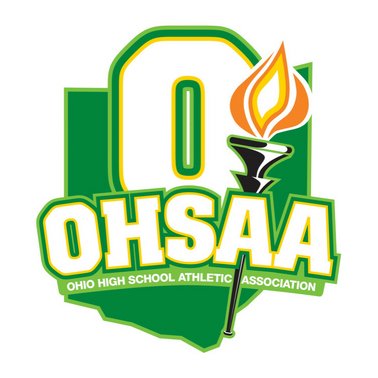`
| |||||||||||||
Event Setup
Edit/Change Event SettingsLearn more
Edit Event Title
Edit Title Subtitle
Event Date:
Time between matches(min)
Tournament Type (Scoring Rules):
Print Scoring Summary
Pool: Max Athletes per Weight Class
Valid Weight Classes(csv)
Award Places:
Set maximum number of Seeds
Allow Extra Athletes
Special Event Formats Pool: Two Day - Use 7th Place Alternate Bracket Formats Bracket 16: One Day - Modified Consolation Not needed with 6-matches per day! Bracket 32: One Day - Modified Consolation Works with 6-matches per day and less than 25 wrestlers Must check for 7th match in Consolations if more than 24 on bracket!
Learn more
Advancement Points: Championship Bracket Consolation Bracket Major Decision (8-14) Technical Fall Fall Points Default Points Forfeit Points
Win after Bye (Championship)
Win after Bye (Consolation)
Placement Points:
Scoring XX Places
Quarterfinals
Semifinals
Reach Consolation Quarterfinals
Consolation Quarterfinals
Consolation Semifinals
First Place
Third Place
Fifth Place
Seventh Place
DQ Points (Won by DQ)
Pool Meet Scoring Type:
Score Bye as (when pool is not full):
Decision
Major Decision (8-14 pnts) Default Points
Forfeit Points
Disq. Points
Technical Fall
Fall Points Score Summary Here
Generate Documents
Generate PDF Documents
Seed Nominations Generate Entry Grid Generate Roster List Check-In/Corrections Sheets Weigh-In (by Team) Weigh-In (by Weight Class) Create Participation Report Use these settings to override what will display on Participation Reports.
Generate PDF Participation Report HTML Participation Report Open Email Client
You should make corrections to the team rosters by selecting a team below, then make and save the changes. Select a Team to Edit/Change Roster Data
After you have corrected all team lists & rosters, then you should create extra teams and begin seeding & drawing the matches.
| ||||||||||||||||||||
|
Seeding & Drawing
You may begin seeding & drawing official brackets/pools. Click on each seed from the Entrant list (left) and message Here
Abrv Message Here
Seed Nomination Info
Available Entries?
OR Click Any Entrant Below to Add as a Seed: Pool Tournament Info:Pool Tournament Info Here Official Seed Order If neccessary, drag to change seed order Double-Click to remove a seed. Seed Bracket Here
| ||||||||||||||||||||
|
Bout Sheets & Match Lists
Select Round: Learn more
For Remaining Athletes Report: Selector Here?
Generate Blank Bout Sheet Generate Match/Bout Sheets
| ||||||||||||||||||||
|
Matches & Scoring
Enter the starting bracket series (usually a multiple of 100) press button to generate bracket numbers.
Replace exisitng numbers by using a Bracket Number(csv/txt) File
| ||||||||||||||||||||
|
Team Scores
Sort Alphabetically
Show Notes Below:
Show Notes Inline:
Use this panel to sort teams into groups to display team results.
Set Number of Groups
C
Web based scoreboard for this event: Open Score Board Page
Show Top X Teams
Upate Interval (min.)
Scoring Message Here
| ||||||||||||||||||||
Generate Results
Select a team to show only its results.
Save List Order
Reset List to Default Order
AP(Newspaper) Style
Results Page Options
Show Team Scores
Show Bout Numbers
Show Points Earned
Font Size
Generate Pins Report Generate Matches Report
Miniumum Match Count (to show)
Generate Placers Report After you generate a Placers Report, you may: Is this Event Complete?Learn more about Bracket SetupWhen all of the matches are filled in and the tournament is complete, select the check-box and then press 'Post Final Results' to finalize this event. Final Results, Final Brackets, AP Style Results, & Qualifier Files will automatically be posted to the baumspage event page.
View results in a new tab (for printing), Save to file, or Post to the baumspage event page.
Learn more
Create QR code sheet for link to results
Create QR (4 per Sheet)
Printable (new tab) Save to file Post These Results to Baumspage Display Name on Event Page: (Please use proper case and format.) Display Results Here | ||||||||||||||||||||
Manage Data
IS PAGE ONLINE?Restart Event Startup Wizard Reset Generate Extra Athletes Option Button Get Site Codes From Server Enable 'Split Session' Feature Enable 'Split Site' Feature
Note: This section is still under development and being used for testing.
It is not recommended to mess with anything below here. Display your logo on the Brackets (150x150px) 
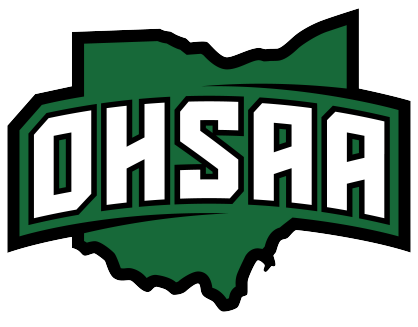 Check Session
Upload File Test
Override Event Settings (be careful with these):
Check Session
Upload File Test
Override Event Settings (be careful with these):
EventID
placeHolder for Seed list copy
placeHolder for Entrant list copy
Online Event Data Backup
Learn more AutoSync Data Backup
Log In status
Get Backup Data From Server
Check Server for Merge Data
Merge Event Data Together
Check Split Scores
AutoSync Save/Load Event Data Files File to Load:
Restore/Load Previous Data
Merge in Split Data
Baumspage Event ID =
| ||||||||||||||||||||
| ||||||||||||||||||||
Status Messages
TEXT